Live chat with Canvas Support! - Now available
- Can't find your courses? View the Dashboard help document.
- Guides - Don't know how to do something in Canvas? Try looking here first.
- iSupport - Run into a problem? If you have contacted your instructor and still can't solve it, submit an iSupport ticket to get help.
Choose category → CANVAS-Students (see image below):
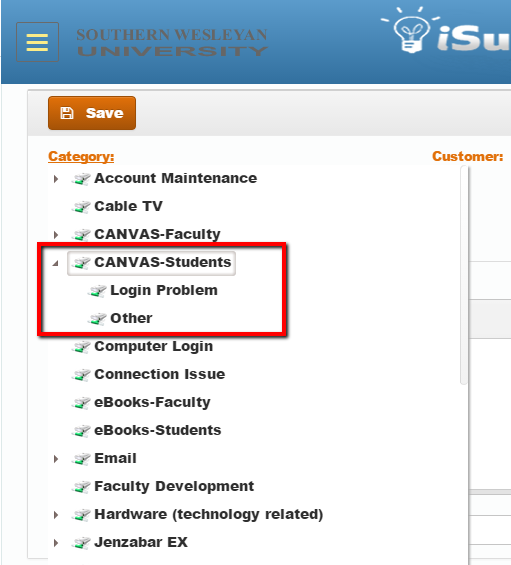
Common Problems
Technical Requirements
It's always good to make sure your browser is meeting the technical requirements for Canvas.
We recommend using Firefox or Chrome for best results.
View Recommended Canvas Technical Requirements and Browser Recommendations for recommendations from Canvas
Mixed Content
If you encounter content that is not being displayed and a different browser has been tested, the issue may be related to the type of content being displayed called mixed content.
In Firefox, you can allow for all content by following the steps below:

Click on the shield in the address bar and under the option Keep Blocking, select the dropdown, and choose Disable Protection on This Page.
In Chrome, you can allow for all content by following the steps below:
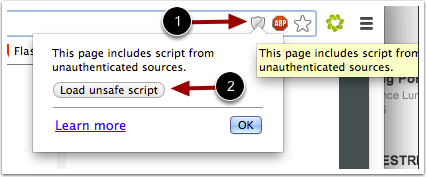
Click on the shield in the address bar and click on the Load unsafe script button and click OK.
Turnitin Messages
When submitting an assignment with Turnitin-enabled, you may see the following errors.
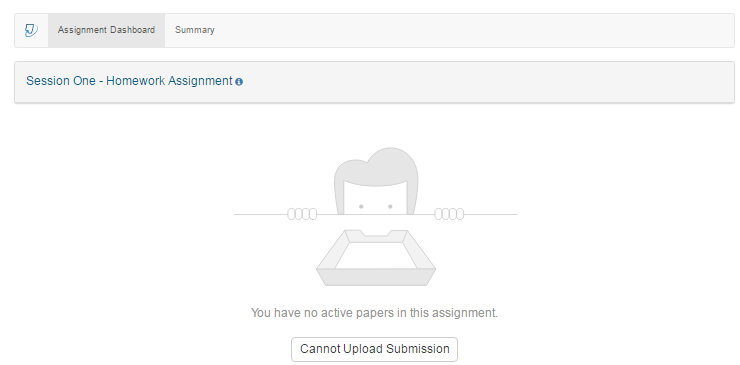
Cannot Upload Submission
Reason: You are attempting to submit an assignment after the assignment due date. Contact your instructor and let them know that Turnitin is not allowing submissions because of the due date. Depending on the instructor's policy, they may or may not accept the assignment late.
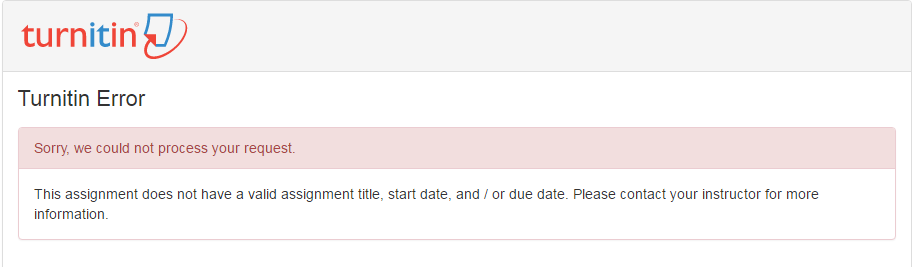
Turnitin Error
Reason: This error is due to Turnitin not being properly activated in the course you are in. Contact your instructor and provide details of the error.